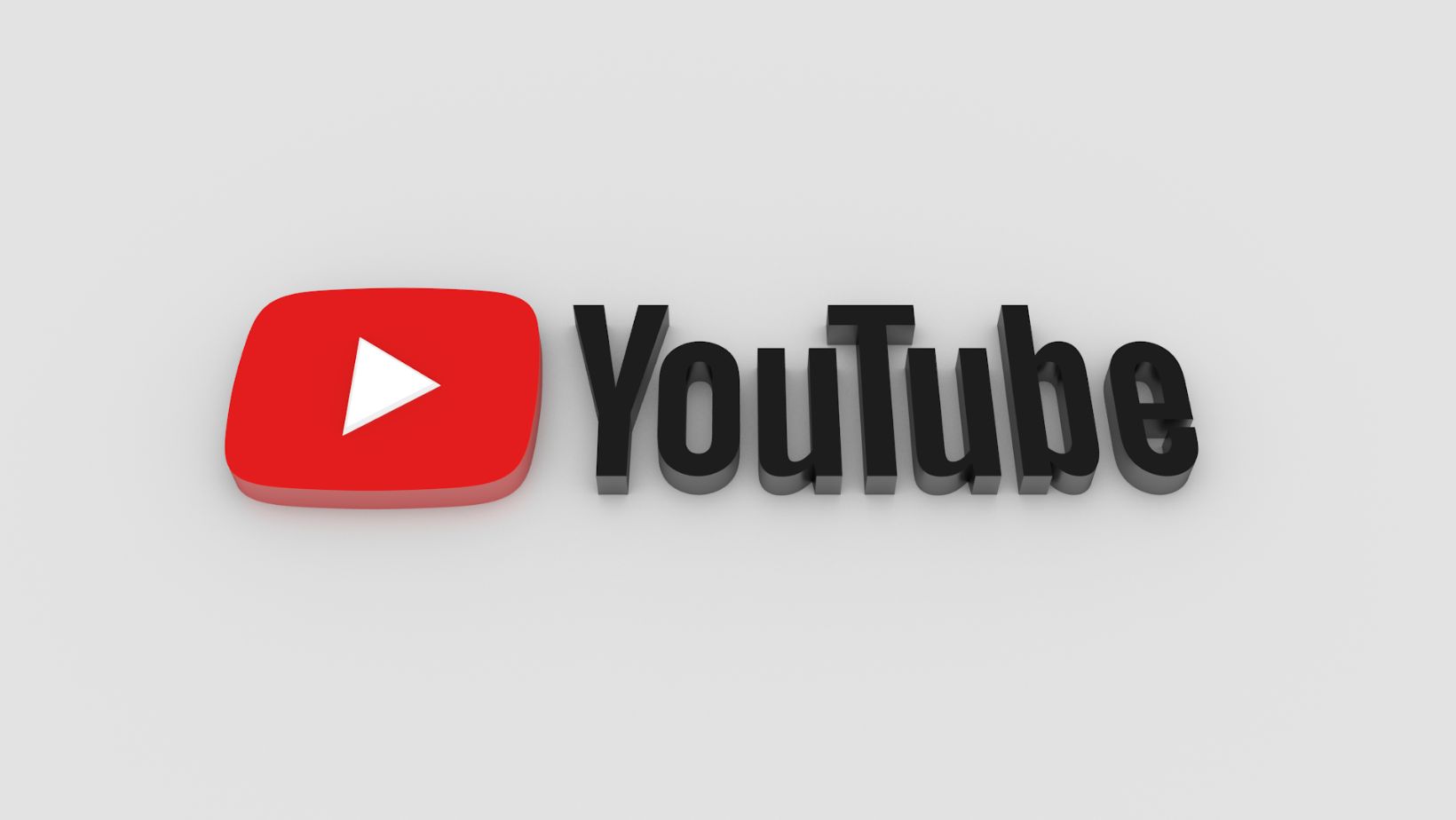Introduction
Pixlr is a great choice for creating a YouTube banner because it’s a free online photo editor with lots of easy-to-use features. You don’t need to download any software, and you can create a professional-looking banner in just a few minutes. Plus, if you ever need to change or update your banner, you can do so quickly and easily with Pixlr.
What is Pixlr?
Pixlr is a free online photo editor with capabilities similar to Photoshop. It’s a great choice for creating YouTube banners because it’s easy to use and doesn’t require any downloads.
Pixlr has a wide range of features, including the ability to add text, adjust colors, and crop images. You can also upload your own images or choose from a library of free stock photos.
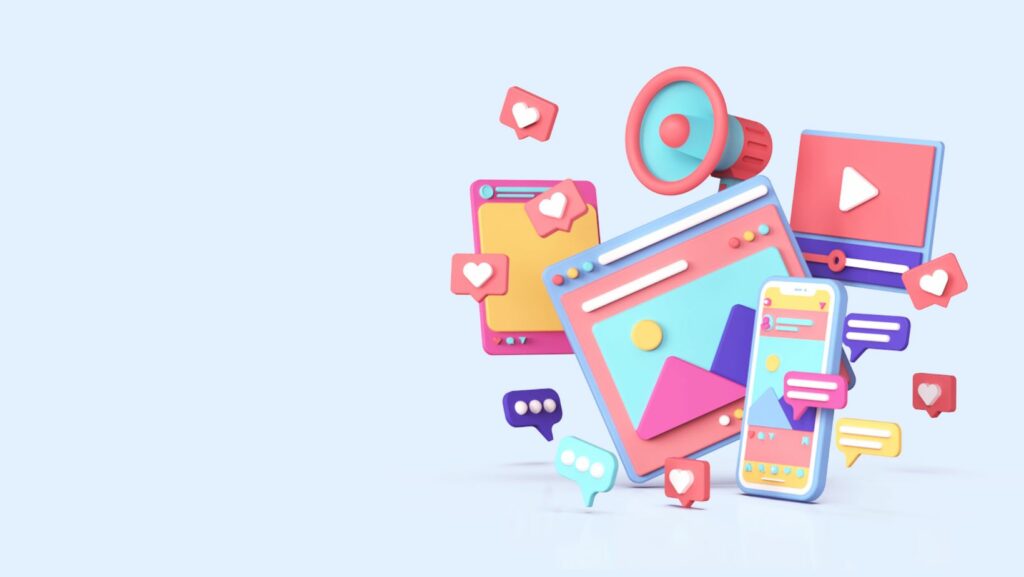
To get started, all you need is a computer with an internet connection. No download is required, and you can create an account for free.
Why use Pixlr to make a YouTube banner?
It’s free
Pixlr is a free online photo editor that you can use to create YouTube banners. You don’t need to download any software, and you can create banners of any size. Pixlr also has a wide range of customization options, so you can create a banner that’s exactly the way you want it.
It’s easy to use
Pixlr is a free online photo editor that’s easy to use. You don’t need to download anything, and you can start making your YouTube banner in just a few minutes.
There are lots of different editing tools available, so you can really customise your banner to suit your channel. You can also add text, and there are lots of fonts to choose from.
Pixlr is also a great option if you’re not sure exactly what you want your banner to look like. You can experiment with different designs until you find something that you’re happy with.
You can create professional-looking banners
YouTube has become one of the most popular video sharing platforms on the internet, with users from all over the world uploading hours of content every day. If you’re looking to start a channel of your own, one of the first things you’ll need is a professional-looking banner.
Creating a banner for your YouTube channel is easy with Pixlr, an online image editing tool that’s free to use. With Pixlr, you can create a banner from scratch or edit an existing image to make it perfect for your channel. In this article, we’ll show you how to create a YouTube banner in Pixlr.
How to make a youtube banner with pixlr
YouTube is one of the most popular social media platforms with over 2 billion monthly active users. A good YouTube banner can help you stand out from the crowd and attract more viewers to your channel. Pixlr is a free online photo editor that offers a wide range of tools to help you create a professional-looking YouTube banner. In this article, we’ll show you how to use Pixlr to make a YouTube banner.
Choose a template
When you first open Pixlr Editor, you’ll be able to choose between a number of different template sizes. For a YouTube banner, we recommend using the “Web” template under the “Create new” option. This will give you a canvas size of 2560×1440 pixels, which is YouTube’s maximum banner size.
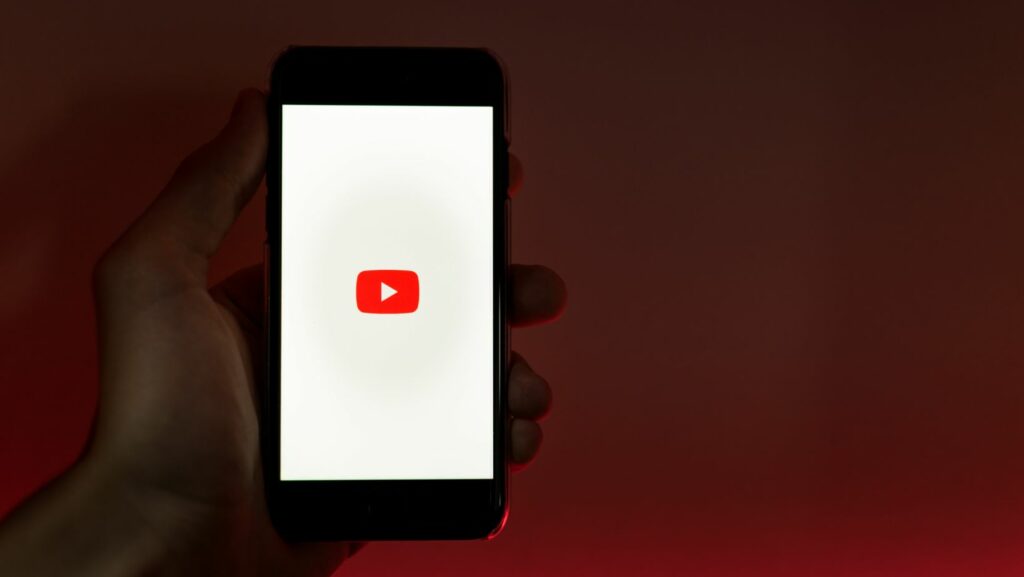
Once you’ve selected your template, click “OK” to continue.
Customize your banner
You can use Pixlr to customize your YouTube banner in a few simple steps. First, sign in to your account and select the “Create a new design” option. Next, choose the “YouTube banner” template. From there, you can upload your own images or choose from Pixlr’s library of free stock photos. Once you’ve selected your image, you can crop it, resize it, and add text or other elements. When you’re finished, simply download your banner and upload it to YouTube.
Save and download your banner
Pixlr is a great way to make a YouTube banner because you can save and download your work for free. The software is also easy to use, even for beginners. In this article, we’ll show you how to make a YouTube banner in Pixlr.
First, open Pixlr and choose “Create a new image.” Then, select the dimensions you want for your banner. We recommend using 1920×1080 pixels for a standard YouTube banner.
Next, add some text to your banner. You can do this by clicking on the “Text” tool and then typing in your message. You can also change the font, size, and color of your text.
Once you’re happy with your text, it’s time to add some images. You can do this by clicking on the “Image” tool and then choosing the image you want to use. You can also use Pixlr’s built-in stock photos if you don’t have any images of your own.
Finally, once you’re happy with your banner, click on the “File” menu and then select “Save As.” Choose a location to save your banner and then click on the “Save” button. That’s all there is to it!
Conclusion
There are many reasons to use Pixlr to make a YouTube banner. Pixlr is a free online photo editor with many features that make it ideal for creating professional looking banners. It’s easy to use and has a wide range of tools that can be used to create banners of all shapes and sizes. You can also upload your own images and photos to use in your banner, or choose from a selection of free stock images. Pixlr also offers a range of tutorials to help you get the most out of the software, so if you’re new to banner making, you can find everything you need in one place.